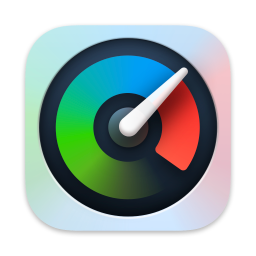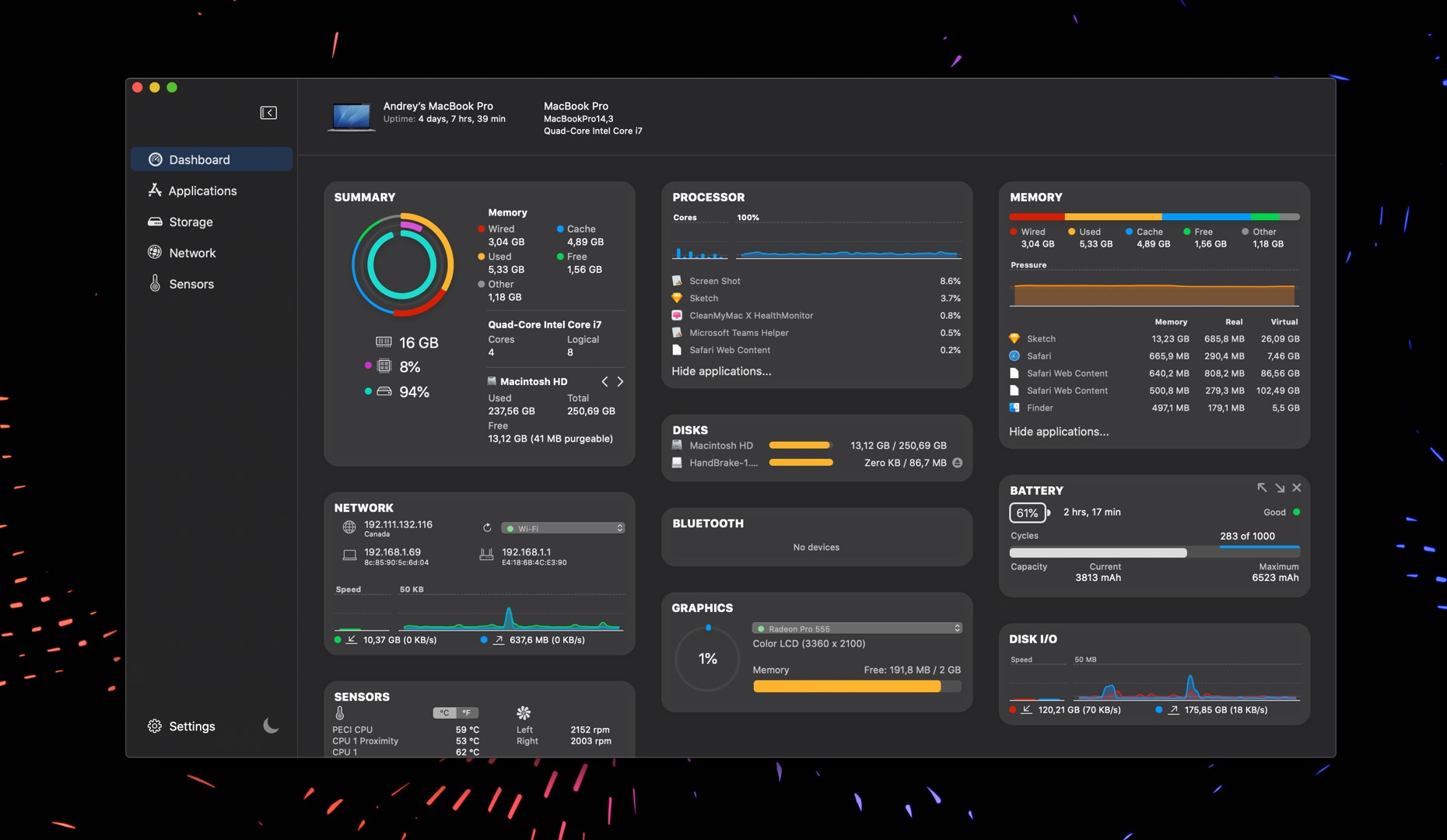E-mail alerts for high CPU, GPU, or memory load
October 27, 2020
With iStatistica Pro you can set up alerts that will trigger different actions when CPU load is high, the temperature of key system elements is critical or your Mac is running low on RAM. These actions include notifications, execution of Automator workflows, and terminal actions. To set up e-mail notifications open Automator app bundled with macOS.
- Click "New document..." and select "Workflow" from the list.
- Click "Mail" in the left side column and drag "New Mail Message" to the main panel.
- Fill-in "To", "Subject", and "Text" fields.
- Now drag "Send Outgoing Messages" to the man panel, right below "New Mail Message" block.
- Test and save the workflow.
- Now open iStatistica Pro.
- Go to Preferences.
- Click on "Alerts" tab.
- Select the event that you'd like to set up a notification for.
- Check "Run workflow" option and select your workflow file.
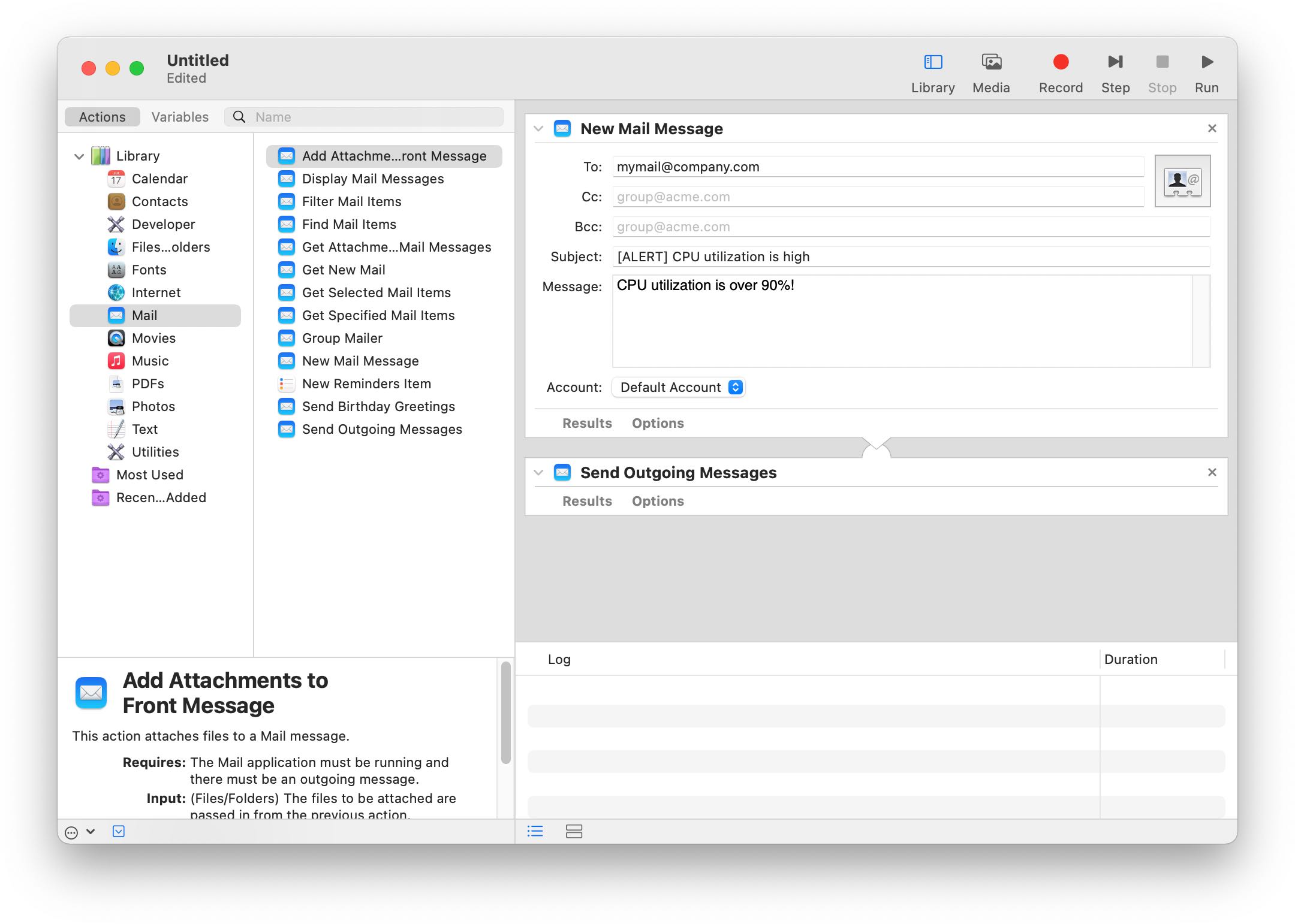
Note, that iStatistica Sensors plugin is required to enable "Run workflow" action. We also recommend testing the setup for the very first time because macOS may ask you to permit access to a workflow file or a directory in which it is located.