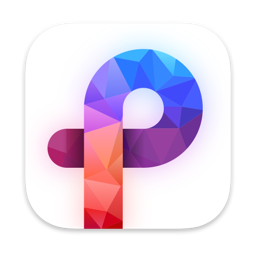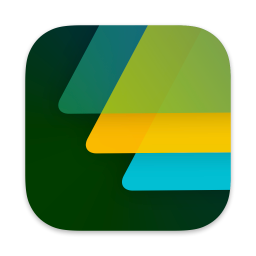
Home & Lock Screen
Widgets
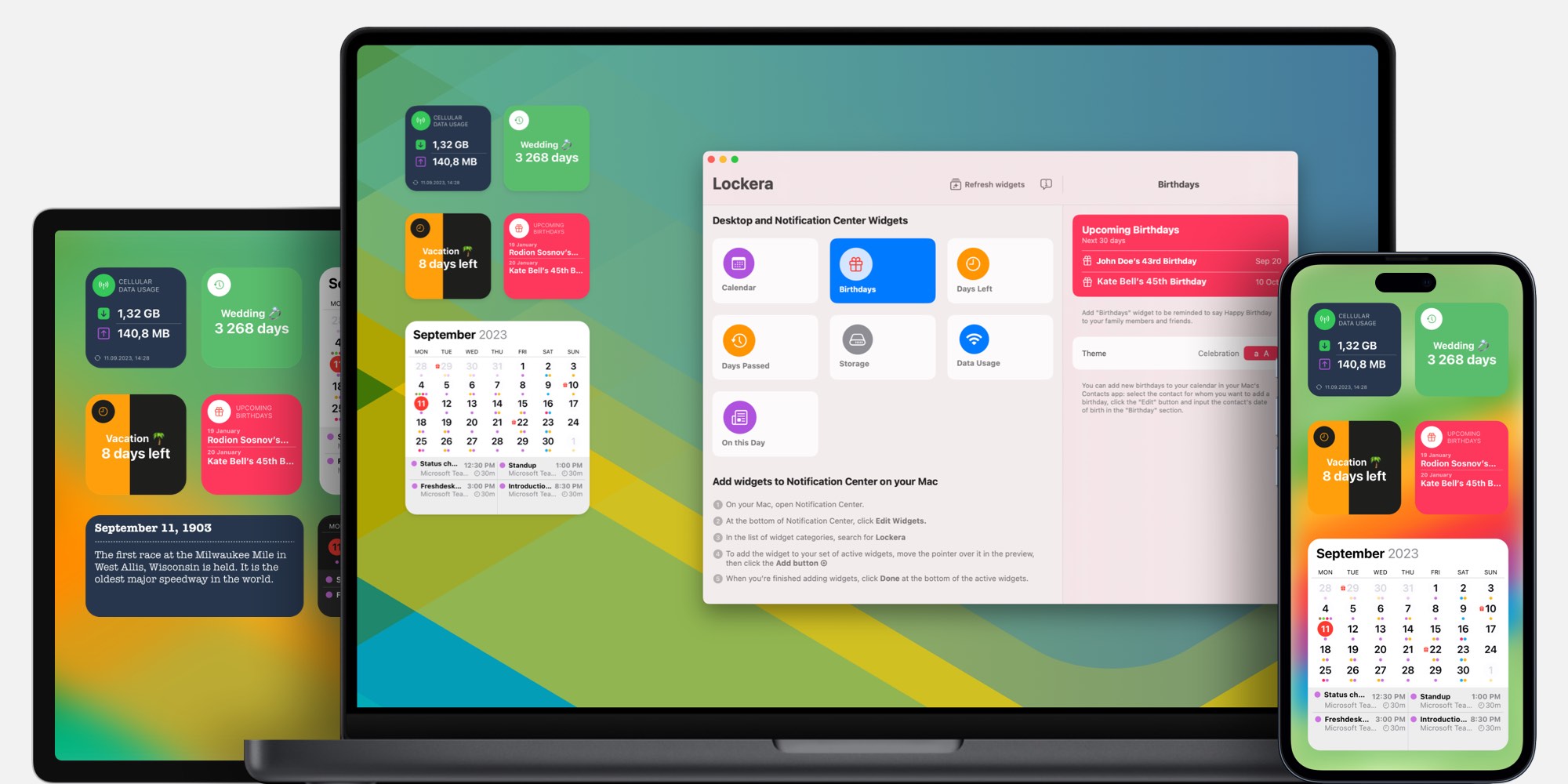
Personalize your Lock and Home Screen with Lockera widgets.
Keep track of essential information, do simple calculations, create sticky notes and to do lists.
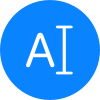
Custom Text
Add custom text to your Lock Screen.
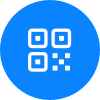
QR Code
You can encode your website URL, phone number, or any text you want. Lockera can copy the existing QR-Code data and re-encode it for the widget.

Storage
You always know how much space is left on your device without unlocking it.
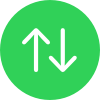
Data Usage
Cellular or Wi-Fi data usage.

Days Left
Name your event and select a date to display the countdown the widget
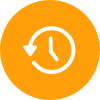
Days Passed
Name your event and select a date to display the number of days passed.

Birthdays
Add "Birthdays" widget to your Lock Screen to be reminded to say Happy Birthday to your family members and friends.
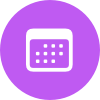
Current Week
Add a tiny "Current Week" calendar to your Lock Screen.
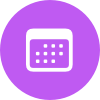
Calendar
Monthly calendar with events and birthdays.
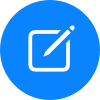
Sticky Notes
With Sticky Notes, you can create up to five notes.
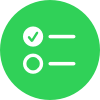
To Do
Create up to five To Do lists.
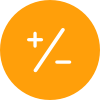
Calculator
Do simple calculations right on your Desktop or Home Screen.

On this Day
Find out what happened today in history.
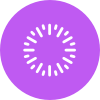
Year Progress
Displays the current year progress.
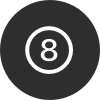
Magic Ball
Gives you answers and predictions.
Built-in Tools
Data Usage Monitor
Cellular and Wi-Fi usage history. Reset counters option.
Storage Utilization History
30 days history of storage utilization
Upcoming Birthdays
Upcoming birthdays for the next 30 days
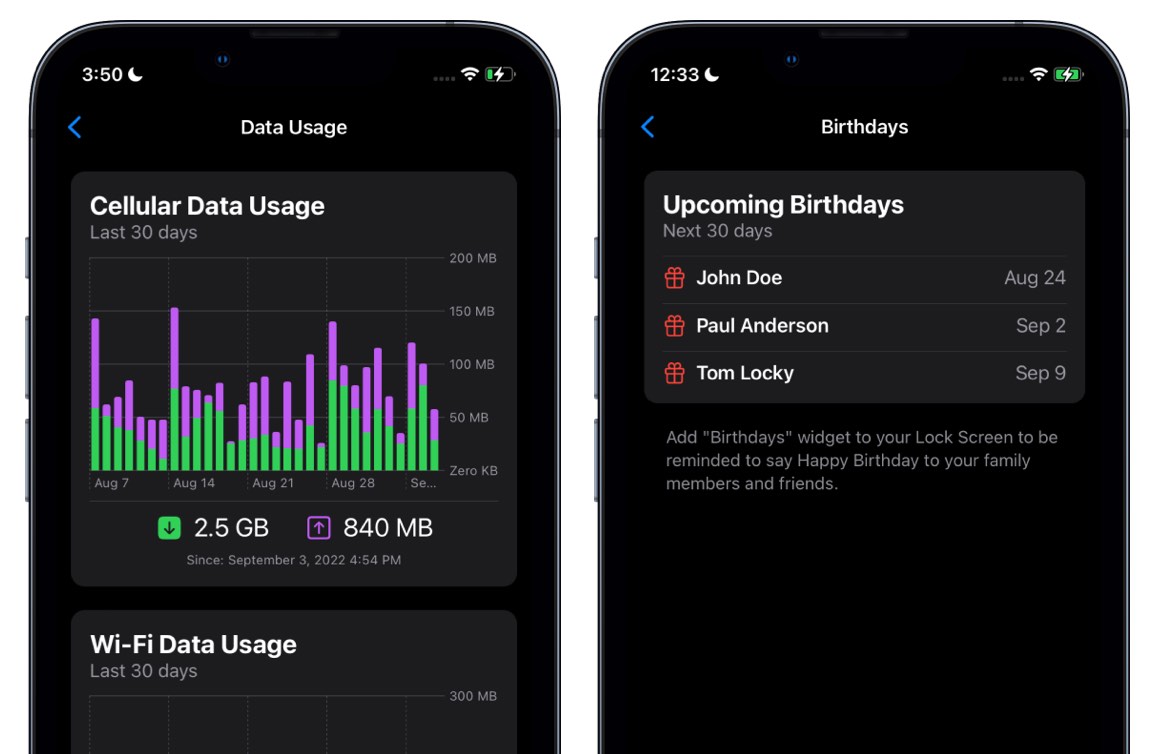
macOS Desktop Widgets and Tools
Monthly Calendar
Interactive monthly calendar with events and birthdays
Wi-Fi Usage Monitor
Usage history. Reset counters option.
Storage Utilization History
30 days history of storage utilization
Upcoming Birthdays
Upcoming birthdays for the next 30 days
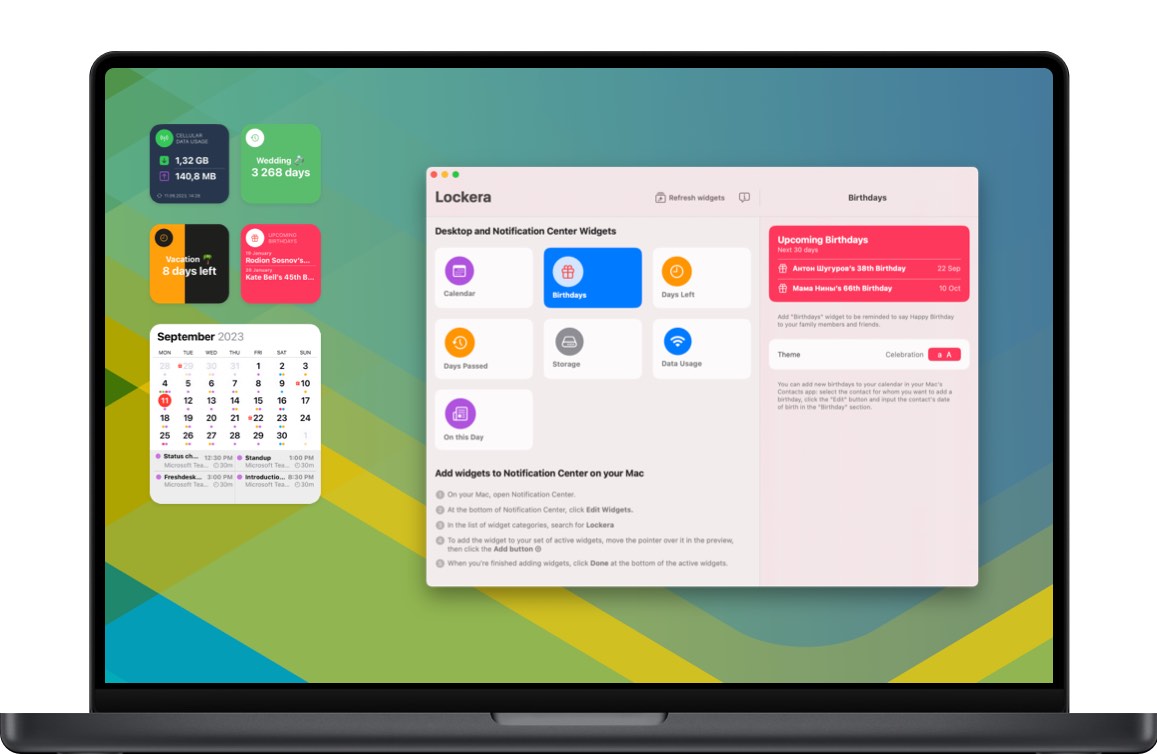
Interactive Widgets
Calculator
Do simple calculations right on your Desktop or Home Screen.
Monthly Calendar
Full-featured monthly calendar with events and birthdays.
To Do
Create up to five To Do lists.
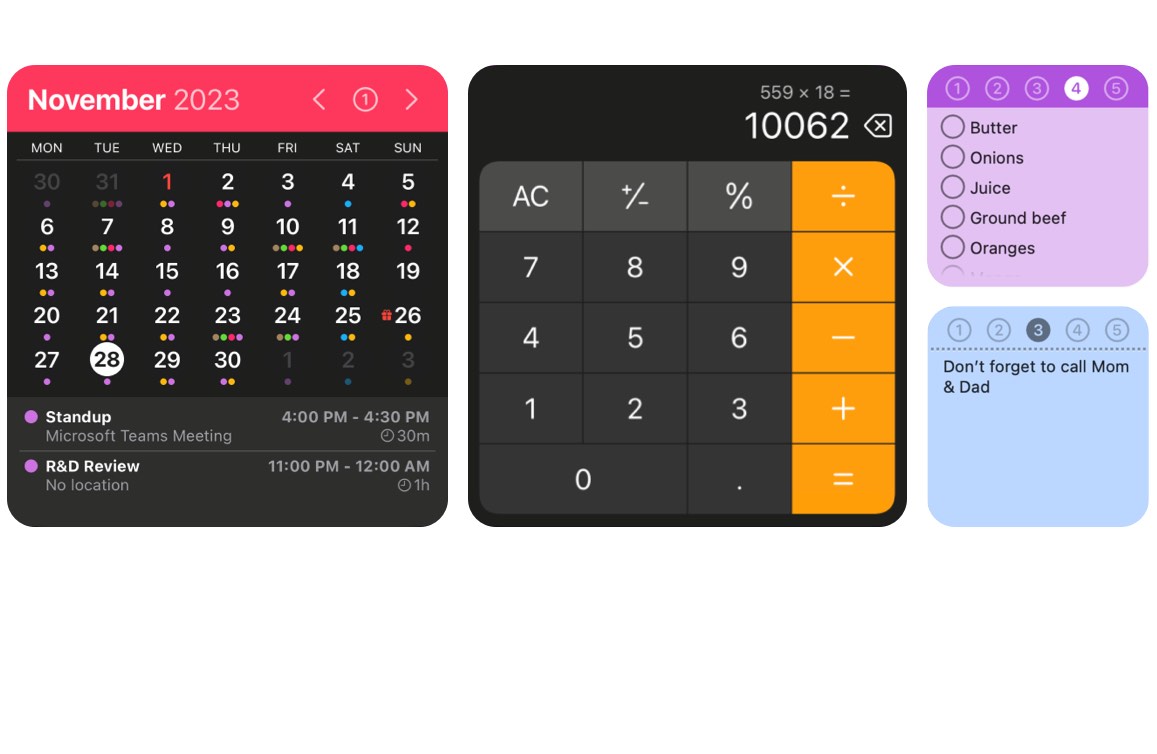
How to add widgets
iOS
- From the Home Screen, touch and hold a widget or an empty area until the apps jiggle.
- Tap the Add button + in the upper-left corner.
- Select a widget, choose a widget size, then tap Add Widget.
- Tap Done.
macOS
- On your Mac, Control-click the wallpaper, then choose Edit Widgets.
- In the widget browser, search for Lockera.
- Click the widget (or click the widget’s Add button).
- Manually position a widget on the desktop
- When you’re finished adding widgets, click Done at the bottom-right corner of the widget browser.
Lockera Support
Found a bug? Have a suggestion? Please, send it to support@imagetasks.com or reach us on X at @imagetasks.
More Apps by ImageTasks
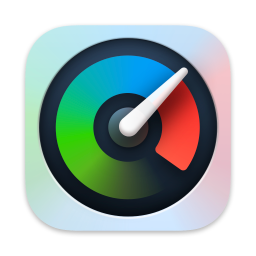
System Monitor
Reinvented